![]() Database for
Personal Data
Database for
Personal Data
Personal Names and Birth Data
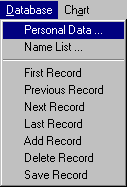 |
To bring up the Personal Data screen, select
the Database option on the menu bar, then click the Personal Data item from the drop down or simply click the |
The Personal Data window allows users to record people's names and birth data so the birth data can be used repeatedly in all astrology windows.
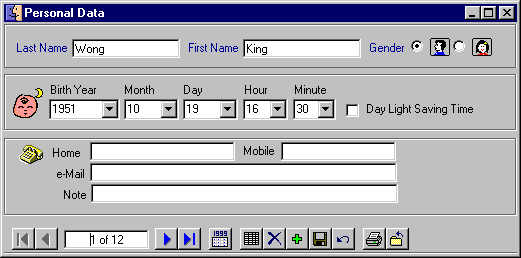
When entering the data, the first name, last name, gender and birth data are required fields. The phone number, email and note fields are optional.
To add a record, click the ![]() Add
icon to clear all the fields before entering data.
Add
icon to clear all the fields before entering data.
To save the data into database click on the ![]() Save
icon.
Save
icon.
To delete a record click the ![]() Delete
icon.
Delete
icon.
To Print the current screen record, click the ![]() Printer
icon.
Printer
icon.
The ![]() icon is an Undo
function.
icon is an Undo
function.
There are four navigational icons. The ![]() icon will display the first record. The
icon will display the first record. The ![]() icon
will display the previous record. The
icon
will display the previous record. The ![]() icon will display the next record. The
icon will display the next record. The ![]() icon will display the last record in the database..
icon will display the last record in the database..
The ![]() Calendar
icon on the Personal Data Window enables
you to popup a Birthday Calendar to help you to fill in the person's birthday.
Calendar
icon on the Personal Data Window enables
you to popup a Birthday Calendar to help you to fill in the person's birthday.
From the Birthday Calendar, select birth year, month and day and click the ![]() OK
icon. The birth information will be sent to the Personal Data window.
OK
icon. The birth information will be sent to the Personal Data window.
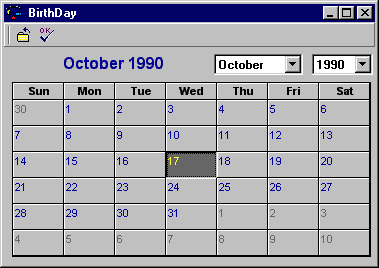
Popup Birthday Calendar
The ![]() Grid icon on the
Personal Data Window lists the Personal Data from the database in
a grid view. Double-click on the name in the listing to use that record in the Personal Data window.
Grid icon on the
Personal Data Window lists the Personal Data from the database in
a grid view. Double-click on the name in the listing to use that record in the Personal Data window.
You can sort the Name List data by any field in ascending or descending order
by highlighting the desired column and clicking on the ![]() sort
icon to sort in ascending order or by clicking the
sort
icon to sort in ascending order or by clicking the ![]() sort icon to sort in descending order.
sort icon to sort in descending order.
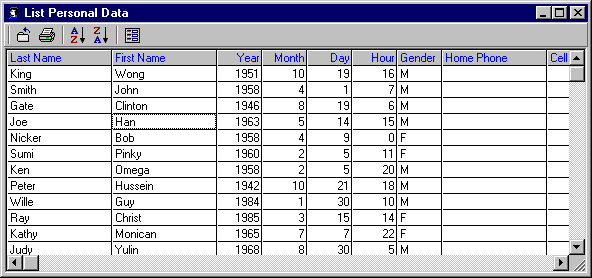
Click the ![]() Form icon
to return to the Personal Data window.
Form icon
to return to the Personal Data window.
To close the window click on the ![]() Close
icon.
Close
icon.