How to Run PC Windows Applications on a Apple Mac Computer
Fortune Angel Chinese Astrology Software and Chinese Farmer Calendar Software are developed for the PC/Windows environment and have not been officially tested on Mac/Apple computers. However, many users have successfully run these programs on Macs for years. With the increasing popularity of Mac/Apple computers, partly due to their robust security against internet viruses, you may want to run these Windows applications on your Mac. The following information will help you find a suitable solution to do so.
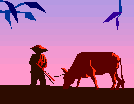 300-Year Chinese Farmer's Calendar |
 |
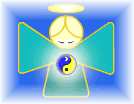 Fortune Angel Chinese Astrology |
Apple provides Mac users with Boot Camp, a free utility that allows you to install and run Windows alongside macOS on Intel-based Macs. Boot Camp Assistant guides you through creating a Windows partition on your Mac's hard disk and installing Windows. After installation, you can switch between Windows and macOS by restarting your Mac. For detailed instructions, see the "Run Windows on Your Mac" page at https://support.apple.com/guide/mac-help/run-windows-on-your-mac-mh11850/mac or the Boot Camp Assistant User Guide.
To run Windows applications on an Apple Mac, here are free software options as alternatives to Apple's Boot Camp.
VMware Fusion Player
This free virtualization tool (for personal use) allows you to run a full Windows operating system in a virtual machine on your Mac. It supports both Intel-based and Apple Silicon (M1/M2/M3/M4) Macs, making it versatile for running Windows apps.
You can download VMware Fusion Player from the official VMware website at https://www.vmware.com/products/desktop-hypervisor/workstation-and-fusion (requires a free Broadcom account). You'll need a Windows ISO, which you can get from Microsoft's website (Windows 11 ARM for Apple Silicon Macs).
The information about the installation is at http://askbobrankin.com/run_windows_on_mac.html
Installation Tutorial: Watch this YouTube video for guidance VMware Fusion Installation at https://www.youtube.com/watch?v=pkhui1qIozA
Wine
Wine is a free compatibility layer that runs Windows applications without needing a full Windows installation. It's ideal for lightweight apps but may not support all programs.
For installation guidance, check this YouTube video: Using Wine on macOS at https://www.youtube.com/watch?v=HqSTaZ8bSJs
Other Wine installation YouTube videos:
https://www.youtube.com/watch?v=pC7CNiRoo5I
https://www.youtube.com/watch?v=cvSdcmdWhfg
VirtualBox
VirtualBox is a free, open-source virtualization tool that runs Windows in a virtual machine. It's a good alternative to VMware but less polished and may have slower performance.
Download VirtualBox from www.virtualbox.org, then install a Windows ISO in a new virtual machine. It supports both Intel and Apple Silicon Macs, though Apple Silicon setup may be trickier.
For installation guidance, check this YouTube video: irtualBox on Mac at https://www.youtube.com/watch?v=Ry2e7x1ffU8
Parallels Desktop
Parallels Desktop is a premium virtualization software that allows Mac users to run Windows, or other operating systems in a virtual machine (VM) alongside macOS without rebooting. It's widely regarded as the most seamless and user-friendly option for running Windows applications on both Intel-based and Apple Silicon (M1/M2/M3/M4) Macs. But, this is not free any more.
Check on this video Parallels 26 on Mac Free Setup in 2025 - Windows on MacOS at https://www.youtube.com/watch?v=KQvHFNg8Ahc
According the feedbacks from our users, both of Parallels Desktop and VMware Fusion software work fine for Fortune Angel Chinese Astrology and Chinese Farmer Calendar software.
Check alternative methods: Five Ways To Run Windows Software On a Mac at https://www.howtogeek.com/187359/5-ways-to-run-windows-software-on-a-mac/
Additional old Information to Run PC Windows Applications on a Mac Computer
If you have a Mac computer with an Intel, PowerPC G5, or PowerPC G4 (867MHz or faster) processor, you can purchase or upgrade your operating system (OS) from Apple to Mac OS X 10.6 Snow Leopard (or later). Then use Apple's Boot Camp assistant to install Windows XP (with Service Pack 2 or 3), Windows Vista, or Windows 7 (purchased separately) to run in a special partition of your computer's hard drive. Windows applications can then run using the Windows OS and Windows drivers in this partition. This is the newest and fastest way to run Windows applications on the widest variety of Macs, but it requires you to re-start your computer to switch between Mac and Windows OS. See the "Apple Boot Camp" related article below for Apple's description of running Windows and Windows applications on your Mac using Boot Camp.
If your Mac uses an Intel processor (such as MacBook, MacBook Pro, 2006 or later iMac, Mac mini with IR sensor, or Mac Pro) running Mac OS X Tiger 10.4 or higher, you can purchase either a program called VMware Fusion for Mac from VMware or a program called Parallels for Mac from Parallels, Inc. to create a Windows "Virtual Machine" inside your Mac (see the related articles below, "VM Fusion for Mac" and "Parallels Desktop for Mac"). Both virtualization programs support multiple versions of Windows (98 through Vista) as well as Linux, and do not require re-booting to switch between Mac and Windows OS environments. These programs also can run within a Boot Camp partition and can share files between Mac and Windows applications. Note that running both Mac and Windows OS at the same time requires a minimum of 1 GB or more of memory in your Mac. These virtualization programs will not run on any PowerPC Mac.
If your Mac uses the PowerPC G5 processor, you can purchase from Microsoft a program called "Virtual PC" to emulate Windows (XP) on a Mac (see the related article below, "Microsoft Virtual PC for Mac"). Emulation software tends to run slower than other approaches, but you do not need to purchase a separate copy of Windows and do not need to choose between operating systems when starting you computer. Virtual PC 7 will not run on Intel-based Macs.
 300-Year Chinese Farmer's Calendar |
|
 Fortune Angel Chinese Astrology |